Quick Tip to Prevent Losing Content (and Your Valuable Time) if MS Word Behaves Badly
Microsoft Word – Good, But Not Perfect
Microsoft Word documents are the go-to for many writers because most clients prefer to receive content in a .doc or .docx file. Unless clients request that I share content in some other mutually agreeable way, I submit my writing to them in Word docs via email. That seems to be the standard process for most of the writers I know.
Although a useful, universal program, MS Word has issues—and creates headaches—from time to time. Some are predicaments of our own making, like when we accidentally click “don’t save” when closing a document to which we just added multiple paragraphs. Oops!
But some problems are out of our control. For example, as I was wrapping up and spell-checking a 500- to 600-word draft last month, nearly every character in my text turned into gibberish symbols. WTH? I scoured the Internet, trying to find some solution to get my words back. But alas, nothing fixed the situation. And so, I had to recreate the entire post from scratch. The unforeseen circumstances derailed my day and hijacked more than 3 hours of my already filled-to-the-brim schedule.
I was not amused.
And I vowed that would never happen again.
How To Prevent Losing Content and Precious Hours
In the past, I used Google Docs sparingly. Occasionally, a client would request to share files that way, but otherwise, I didn’t pay much attention to the cloud-based word processor.
Since my MS Word-gibberish debacle, that has changed.
I now create all my content in Google Docs. Doing so protects me from both of the issues I mentioned above.
Benefits of Creating Content in Google Docs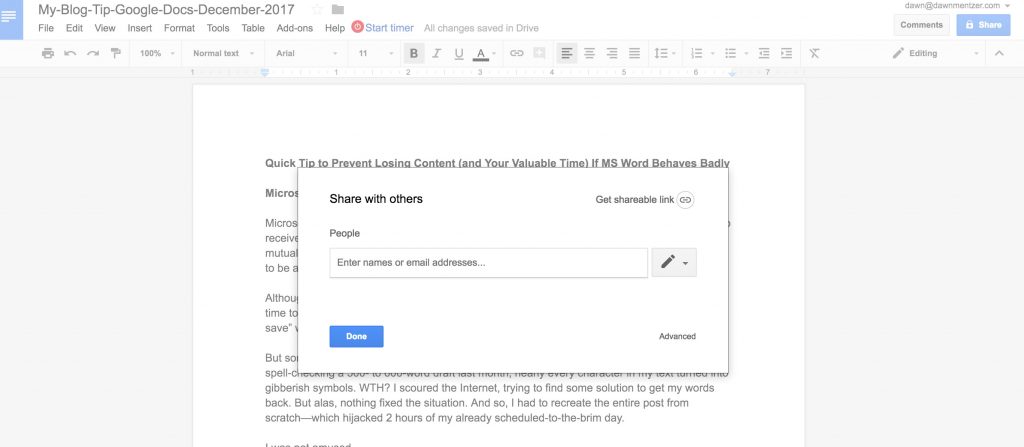
-
Google Docs auto-save in real time.
So you never have to worry about closing your docs and losing your changes.
-
Google Docs gives you a backup if a Word file fails.
After I finish content in Google Docs, I export it into a Word document, save it to my Mac, and then send it to my client. By keeping the Google Doc in my content repository in Google Drive, I have a backup if Word behaves badly—or if I accidentally delete or misplace the Word doc.
If you have clients who feel comfortable using Google Drive, you can eliminate the hassle of back-and-forth emails during the revision and approval process. You can give the people who need to weigh in on your content access to your Google Docs files (and entire Google Drive folders). Even better, you can give them editing privileges, and all of their suggested changes will be marked up within your Google Docs. This avoids the mayhem that ensues when multiple people email you their modifications via separate revised Word docs.
Not Just For Writers
Even if you’re not a content creator by trade, you likely have a lot of communicating to accomplish with employees, project partners, vendors, and customers. Whether you have meeting agendas, spreadsheets, to-do lists, or other information that needs the input of multiple people, Google Drive can serve as a viable collaboration tool and backup plan. It’s a rather intuitive program, but if you need assistance in learning to navigate it, Google has a helpful online guide available.
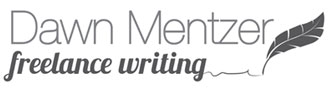
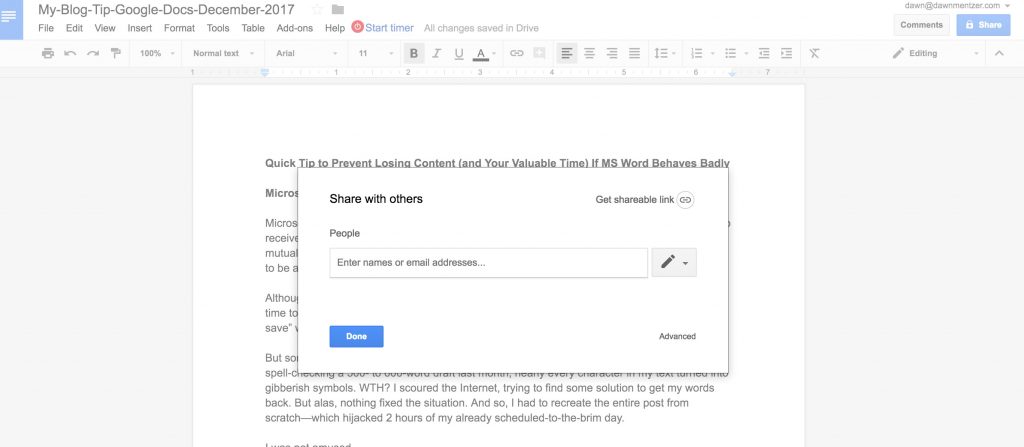

Leave a Reply