Evernote Epiphanies: To Do List Efficiency
Professionals of all sorts have been raving about the web-based productivity tool Evernote. I, too, have been using it, but pretty much only as a repository for the online articles that I’ve found helpful or that have generated ideas for my own blog posts. And it’s been great for that, but I know it can do one heck of a lot more!
Just recently, I started experimenting, as time allows, with some of the features that Evernote offers to see how I – and perhaps you, too – can make better use of the powerful FREE tool (a Premium version is also available for just $45 per year that provides enhanced features and more capacity). Again, the rate of my discovery process is dependent on when I can make time to try, test and evaluate, so my plan is to share one or more Evernote epiphanies whenever I’ve made some notable progress.
But first, here are a few bits of advice to those who have just started using Evernote:
- Create notebooks with meaningful titles rather than using just your default notebook for storing everything. Like you would on your computer and in email, organize content so you can retrieve it much more easily. And add tags to further distinguish and find relevant information. Do all this from the beginning, because catching up is a tedious task.
- Add the Evernote web clipper extension to your browser so you can clip info from page or post and add it directly to your Evernote notebook of choice without ever leaving the page. So easy and convenient!
- Download the Evernote app on your smartphone. You can access your notes from anywhere, anytime AND you can create and organize new notes on the fly.
Now on to an epiphany as promised…
Task Lists in Evernote
I’m finding Evernote to be a marvelous place to keep all my “to do” lists in one central place. My recommendation: create a “To Do” notebook in which you can stack other notebooks that are named according to the type of to do list within them (i.e. Home, Business, Volunteer, or something even more specific). When you add your tasks, Evernote gives you the option to add a check box next to them. When you’ve completed a task, simply check it off your list.
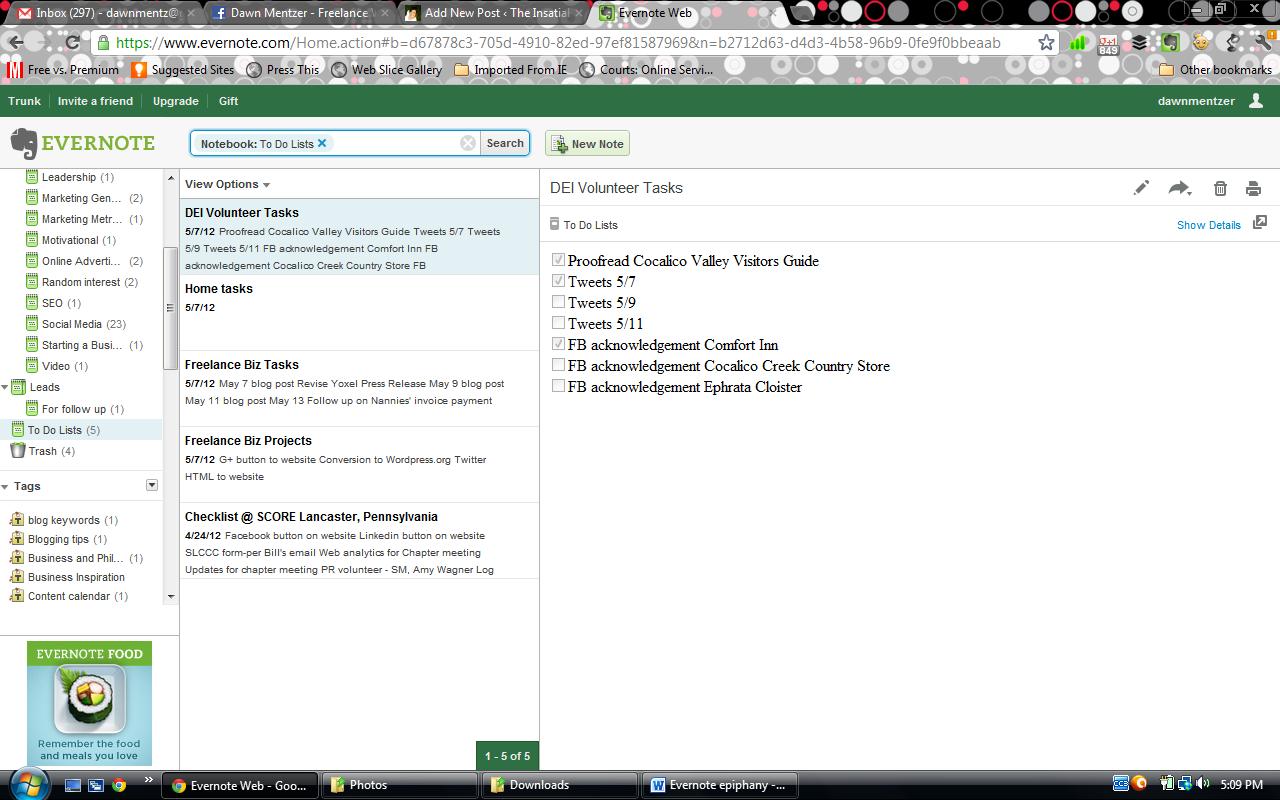
In Evernote, you can create various To Do lists and easily manage them all in one central place – even from your mobile devices.
Best of all, if you’ve got the Evernote mobile app on your smartphone, you can check off your tasks while you’re on the go. Buy cartridge for the printer…check! Mail tax return…check! Pick up milk at the grocery store…check! Simplify your life…check!
More Evernote epiphanies to come! If you’re using Evernote, please share how it’s making a difference for you! I know there are many savvy users out there, and I can’t wait to dig in and try your best practices.
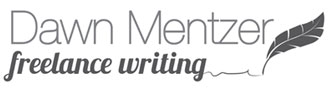
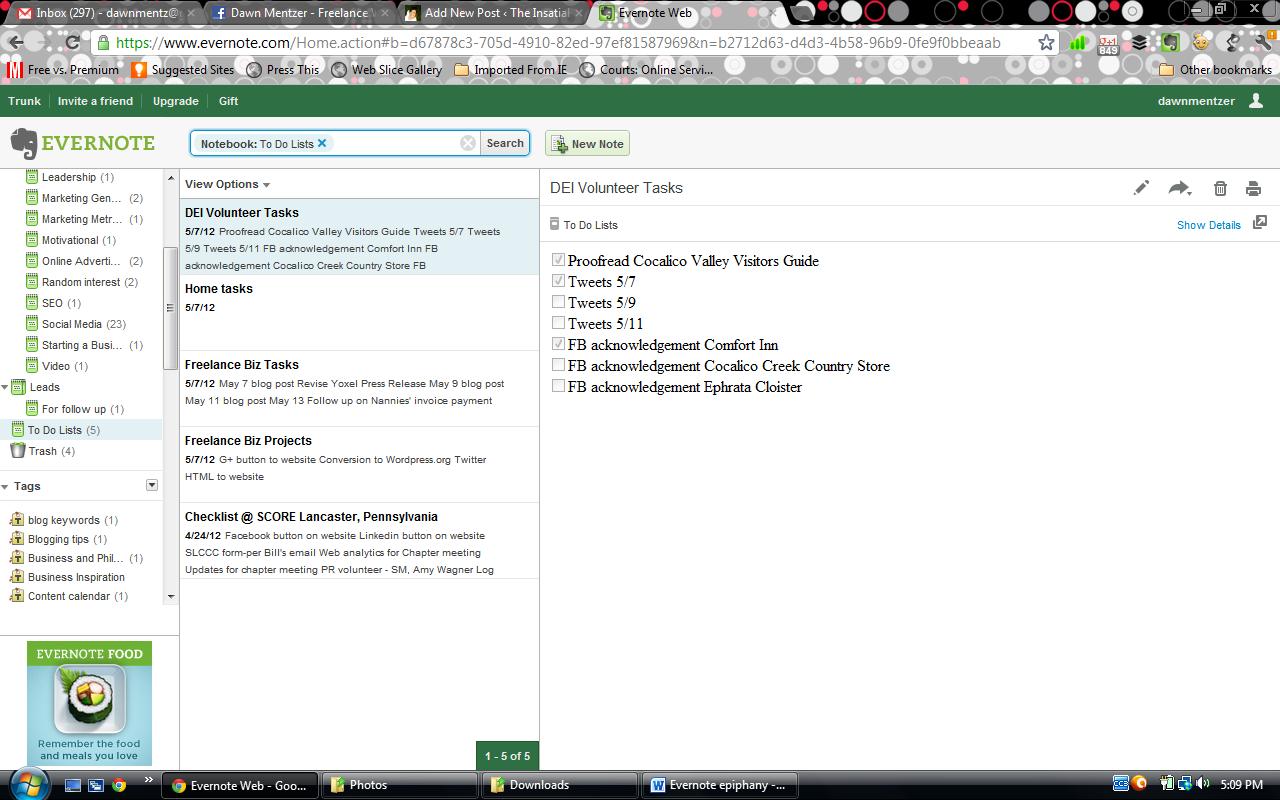

Leave a Reply