One Blogging Shortcut To Slash The Time You Spend Writing
Don Purdum of Unveil The Web recently wrote a blog post about how to write a blog post in 15 minutes or less using the Dragon Dictation app for IOS.
Naturally, it caught my attention. I’m always game for saving time if quality isn’t compromised in the process.
Although I personally doubted my ability to write a substantive, polished blog post in 15 minutes using any trick of the trade, I wanted to find out if dictating a post would make me more efficient.
I almost looked into buying Dragon Dictation on Android, but then realized I could convert voice to text using the Gmail app on my phone.
Yep. Gmail. The capability of dictating an email has been there for a long time, but I’ve very rarely used it. I never really found the need or desire to—until now.
So, I thought I’d give it a try.
- I dictated a very rough 572-word draft of this post in 8 minutes while sitting in my Jeep waiting for my daughter after her play rehearsal at school.
- I then copied the text from Gmail into Word.
- And then I edited the draft to create what you’re reading here.
How Did Dictating a Blog Post In Gmail Go?
All in all, it appears Gmail’s speech-to-text feature functions much like how Don described Dragon Dictation does.
It spells most words correctly—with a few exceptions here and there. And with the proper voice prompts, it adds punctuation. When instructed, it adds commas, periods, question marks, exclamation points, and colons. I found I needed to use the singular form (e.g., “comma” vs. “commas”) for the app to recognize and insert the marks; otherwise it would spell out the word. I could also start new paragraphs by saying, “new paragraph.” Semicolons and parentheses evaded me, so I’ll have to do some research to see if there’s a way to “talk” them into the text.
A Couple Of Gmail Speech-To-Text Quirks
- If I paused too long between words or sentences, I’d need to tap the microphone in the app to continue recording.
- I haven’t figured out how to command it to backspace if I want to remove what I said or correct a spelling error. But you can use the manually backspace icon next to the microphone to accomplish that.
A Happy Ending: Newfound Blogging Efficiency
This 522-word post required a total of 54 minutes to compose and edit. I estimate it would have taken me approximately an hour and a half without using the Gmail voice-to-text feature for the initial draft.
I think after getting more accustomed to dictation, the overall process will go even more efficiently. If my spoken thoughts had been more organized in this experiment, it would have taken me less editing time.
I’m definitely going to use this method for future blog posts. It provided a nice break from pounding out every keystroke, and it saved time.
Have you used a dictation app or other voice-to-text feature to begin drafts of your blog posts? I’d love to hear what has work for you and share it with my readers.
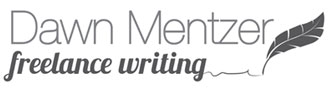

Hi Dawn,
So glad my post caught your eyes! It’s a fantastic and efficient way to work, isn’t it?
My son and I actually purchased the full software late last week for our computers as well and Dragon did not disappoint! I wrote nearly 5,000 words for my eBook in around 2 hours and I barely had to do any editing.
This is a game changer for me. Thanks so much for including me in your article!!!!
~ Don Purdum
It sure is a great way to get things started, Don! Thanks again for the tip, and you’re welcome…I wanted to give credit where credit is due! 🙂
This really is a great shortcut. I feel like it could help me, but I usually power through blog posts by outlining and then filling in the outline. I think trying this tactic presents the opportunity to improve my public speaking, though, so I will give it a try.
Thanks, Tara! That sounds like a great way to apply it. I hope it works well for you!